


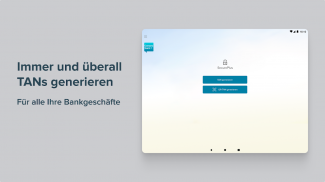
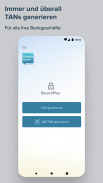
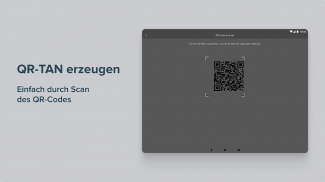
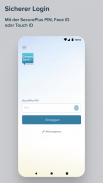
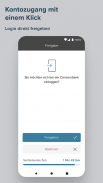
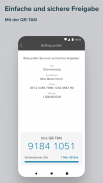
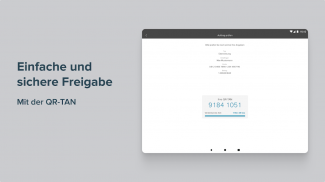
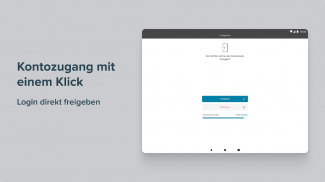
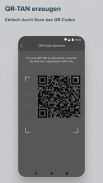
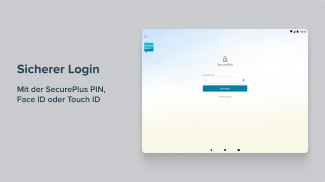
Consorsbank SecurePlus

Description of Consorsbank SecurePlus
Consorsbank SecurePlus is a banking application designed to enhance security for online transactions and account access. This app serves as a two-factor authentication tool, providing users with a secure method to generate transaction authentication numbers (TANs) and QR-TANs. Available for the Android platform, the Consorsbank SecurePlus app can be easily downloaded for improved banking security.
The primary function of the Consorsbank SecurePlus app is to generate TANs that are essential for authorizing online banking activities, such as transfers and securities transactions. Users can conveniently create these TANs from their mobile devices, ensuring they have access to secure transaction methods wherever they are. The app also allows for both online and offline use, providing flexibility in various circumstances.
To begin using the app, users must first download it and activate it by following a series of steps. The activation process involves logging into the Consorsbank website and generating a QR code that is scanned within the app. This straightforward setup ensures that users can quickly start utilizing the app’s features without unnecessary complications.
The Consorsbank SecurePlus app employs modern encryption techniques to safeguard user data and transactions. This encryption ensures that sensitive information remains secure during transmission, adding an extra layer of protection for users engaging in online banking. The app's security features are essential for users who prioritize safe banking practices.
In addition to generating TANs, the app requires users to create a personal SecurePlus PIN. This PIN is vital for logging into the app and is intended to be kept confidential to prevent unauthorized access. Users are encouraged to remember their SecurePlus PIN and avoid sharing it with third parties, as it plays a crucial role in maintaining account security.
The app also supports biometric authentication methods, such as fingerprint and face recognition. These features enhance the convenience of using the app while maintaining a high level of security. Users can choose to activate these options, allowing for quick access to their banking functions without needing to enter the SecurePlus PIN each time.
Another important aspect of the Consorsbank SecurePlus app is the permission management system. During the initial setup, users must grant permissions for various functions, including managing phone functions, camera access for scanning QR codes, and storage for configuration data. These permissions are necessary to ensure the app operates effectively and securely.
The app is compatible with Android devices running version 6.0 or higher, making it accessible to a wide range of users. This compatibility allows many individuals to utilize the app's features while ensuring that their banking transactions remain secure.
For users who have just opened their first account with Consorsbank, the activation code required for the app is sent by post. This process ensures that all new users can access the SecurePlus app without delay, enabling them to enhance their banking security right from the start.
The Consorsbank SecurePlus app streamlines the process of generating TANs, allowing users to carry out transactions with ease. By integrating security features and user-friendly design, the app caters to individuals looking for a reliable way to manage their online banking activities.
Moreover, the app's design is focused on user experience, making it simple for individuals to navigate through its features. The clear instructions provided during the activation and setup process help users to quickly familiarize themselves with the app's functionalities.
In essence, the Consorsbank SecurePlus app is a practical solution for users who seek to improve their online banking security. Its ability to generate TANs, combined with secure login methods, positions it as an essential tool for modern banking practices.
By utilizing the Consorsbank SecurePlus app, users can feel confident that their transactions are protected from unauthorized access. The app's combination of security features and ease of use makes it a valuable addition to anyone's banking toolkit.
The app’s focus on security and user convenience makes it a reliable choice for those looking for a way to safeguard their banking activities. With the ability to generate TANs and utilize biometric authentication, users can enhance their overall banking experience while ensuring their data remains protected.
For further details and information about the Consorsbank SecurePlus app, users can visit the official website at www.consorsbank.de/secureplus.
























